How to Make a Logo in Under 5 Minutes with Looka
Every business needs a logo, but not every business owner can afford to hire a graphic designer, or has the experience to create one themselves. This is how Looka came to be!
Our co-founder, Dawson Whitfield, spent over a decade designing hundreds of logos for clients. Tired of all the back-and-forth change requests, Dawson sought a better way to empower entrepreneurs to design their brand at a price they could afford.
How does Looka work?
If you head over to the Looka homepage, you’ll see a prompt to enter your company name. You can also access the app through our logo maker page.
The logo maker collects information about your business and design preferences so that it can create custom logos using the power of artificial intelligence (AI) and machine learning. With these AI-generated designs, you can save and edit your favorites to make sure you end up with the best logo for your new business.
Below is a step-by-step process of how to design a logo in under five minutes using Looka. You can also watch our tutorial video for a more in-depth walkthrough!
Step 1: Enter your company details
Before you start creating a logo, you need a company name. If you don’t have one yet, check out this How to Create a Catchy Business Name post to get those creative juices flowing.

For this example, let’s say the company name is Butter. After entering the name, hit Continue to get to the next step.
Select your industry
Most businesses fit into a particular industry, such as Beauty, Photography, Real Estate, or Construction. By selecting the closest related industry to your business, the logo maker will be able to provide more tailored AI-generated designs for you.
Want to see some examples of different industry logos? Check out this logo ideas page for inspiration.
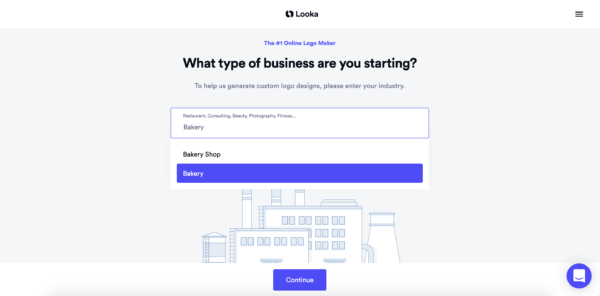
The company Butter specializes in selling freshly baked goods, so choosing “Bakery” makes the most sense for this example.
Step 2: Choose your inspiration
You’ll be prompted to pick five or more sample logos that you like from a gallery of designs made with Looka. Focus more on the style of the logo than the color— that part comes next.

Again, this is going to help tailor your results so you can end up with a design you love.
Select your color styles
One of the most critical aspects of logo design is color. Color can convey particular meanings or hold different associations depending on where you are in the world, and who your core audience is.
If you’re looking for some color inspiration, check out this Logo Color Combinations blog post, or head over to our logo colors page to view more designs.

At this step, you can select different color schemes like “Vibrant, Bright,” or “B&W, Greyscale.” These aren’t the exact colors you’ll see in your generated designs, rather a broader category and “feel” of colors.
Pick up to 3 colors
The next step in the color process is to choose up to three colors you like. You can always make changes in the logo editor, so don’t worry if you don’t see the exact color you’re looking for.

Hover over each color to see common meanings and descriptions for each. For the example company, Butter, yellow and blue will work nicely.
Enter your slogan (if you have one)
Using a slogan can be a great way to add business context to your logo, such as “event photography,” or “realtor.” But you don’t necessarily need one!
Make sure that if you are using a slogan, it’s not too long as this can make the logo look cluttered and hard to read. We suggest a maximum of three words.
Select symbols
The last step before seeing your custom logo is to select some symbols.
Using a symbol in your logo can make your logo more memorable. It also gives you more flexibility. If you have a standout symbol, you can use it alone in smaller spaces like social media profiles or website favicons.
At this stage, you can either have our AI make symbol suggestions based on your industry and company name or browse symbols using keywords.

For Butter, a “baked goods” symbol will help represent the business. When you’re happy with your selections, press Continue and head to the next step.
Step 3: View and select AI-generated logos
We’ve reached the good stuff! If this were an episode of MTV Cribs, you might say, “this is where the magic happens.” But really, getting your custom logo options is like magic!
After completing the above steps, you’ll see your AI-generated designs on one page, where you can scroll and favorite logos as you browse. Endless options!
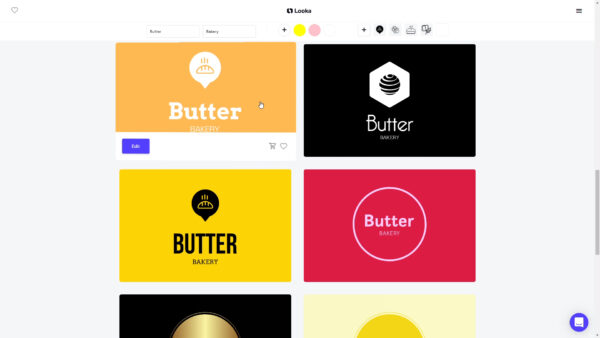
Once you find a logo that looks close to your vision, simply click it to begin the editing process.
Step 4: Edit and finalize your logo
In the logo editor, you can make changes to any element of your logo design: colors, fonts, layout, containers, symbols, and more. Looka gives you control over your logo design while providing suggestions and variations as you go— it’s kind of like sitting next to your own personal designer!
View layouts and variations
On the left side of the editor screen, you’ll see variations of your design, while keeping the rest of the logo intact.
Scroll through the options to preview and select endless variations of fonts, colors, symbols, and more. Simply click one of the options to update your design.

Mockups and brand information
To get a better idea of how your logo will look in real life, scroll down to see different mockups of your design. From signage to social media profiles, this feature allows you to visualize the possibilities of your new brand.

Save copies of your logo as you go
If you create something you like but want to try out some different versions, click on Make a Copy. This will save the current version to your Saved Logos so you can keep testing until you land on a logo you love!

Step 5: Purchase your logo and download files
When you’re happy with your creation, click Buy and select the package that best suits your business needs. Our logo packages range from Basic to Enterprise, so look over the different features and determine what makes sense for you.
Creating a logo is an essential step to building your brand. Whether you’re starting a new business or looking to refresh an established company, make sure that you end up with a logo you’re proud to call your own.
If you have any questions at all during the logo-making process, reach out to support@wordpress-715453-2404509.cloudwaysapps.com and our Customer Success team will be happy to help.